Menu
For help with all things Communico, visit the Communico College page for walkthrough videos, instructions, etc.
Peach Days slides for basement screens: https://docs.google.com/presentation/d/164qx9KtA2bdI9CdulO6ZKs3qieCQKFyWlKI1dzVa-a0/edit?usp=sharing
Niche Academy Link: https://my.nicheacademy.com/utah-libraries/course/42811
LOGO YELLOW (222, 172, 11) #deac0b
LOGO BLUE (36, 71, 93) #24475d
LIGHT GREY (240, 240, 240) #F0F0F0
DARK GREY (118, 113, 113) #767171
Attend Preschool #FFC000
Attend Children #ED7D31
Attend Teen #70AD47
Attend Adult #4472C4
Attend Family #954F72
Attend General #24475d
Base link: https://library.bcutah.gov/events or https://bcpl.libnet.info/events
Specific date range: ?start=22-06-01&end=2022-06-30
Show more days than present from date clicked: ?r=days&n=7
Specific keywords: ?term=story+time
Specific event type: ?t=story+time
Specific ages: ?a=teens
Calendar view: ?v=grid (default view is "list")
Compound example: ?term=story+time&r=days&n=7&a=childrens,preschool
If you’re using more than one filter in a particular group (e.g. multiple age groups) place a comma between your words. If you’d like to use multiple types of filters simply place an ampersand in between your filters. You can also use location (l) but since we only have one branch this isn't as useful.
More filter tips and codes at https://communicocollege.com/attend-urls-1141
If you want to link directly to a registration form instead of an event description, add ?registration=true to the end of your event url. You can also find/create these links by following a Communico-generated registration QR code in the "marketing" section of each event. (e.g. https://www.brighamlibrary.org/event/12345678?registration=true)
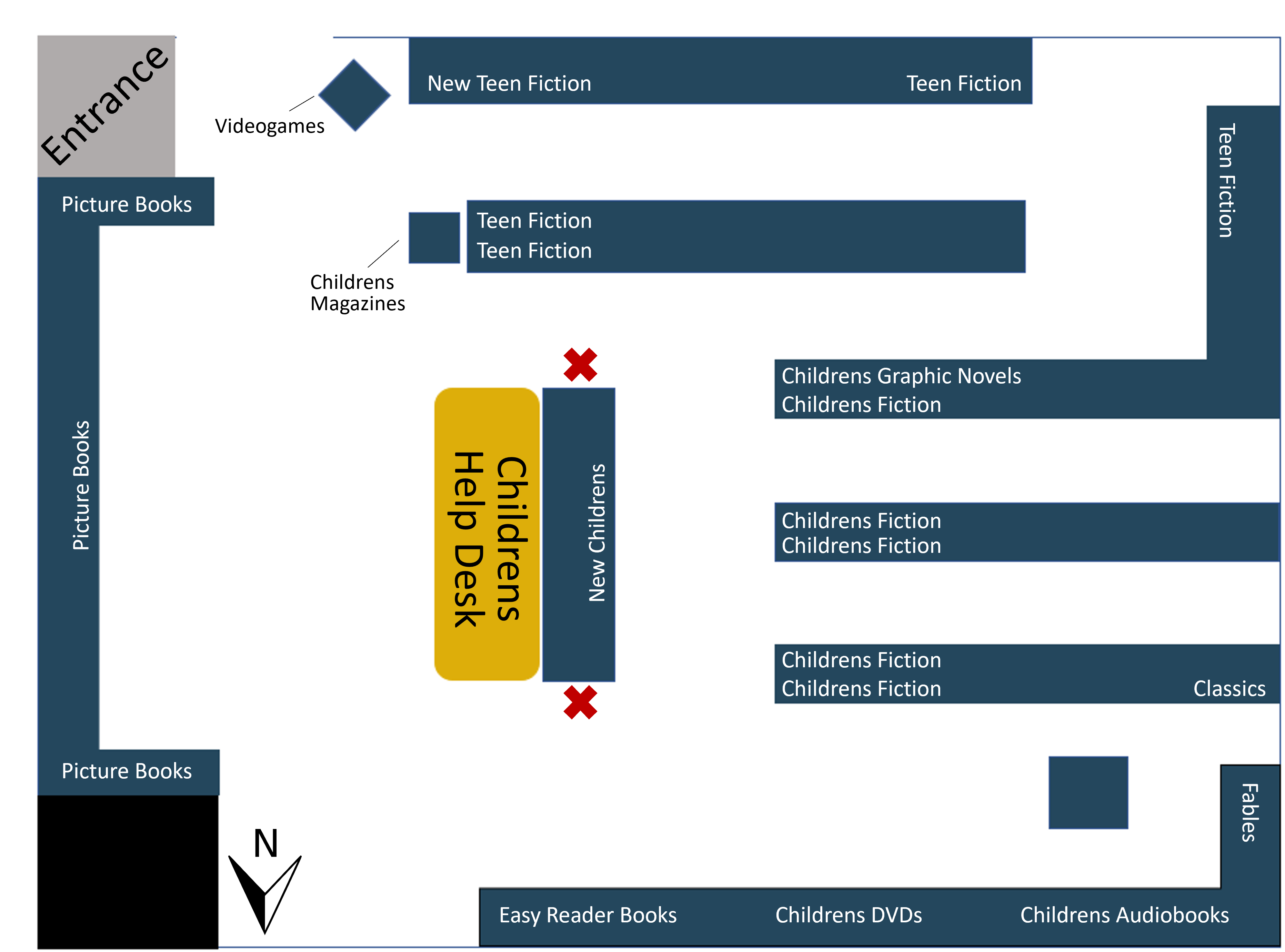
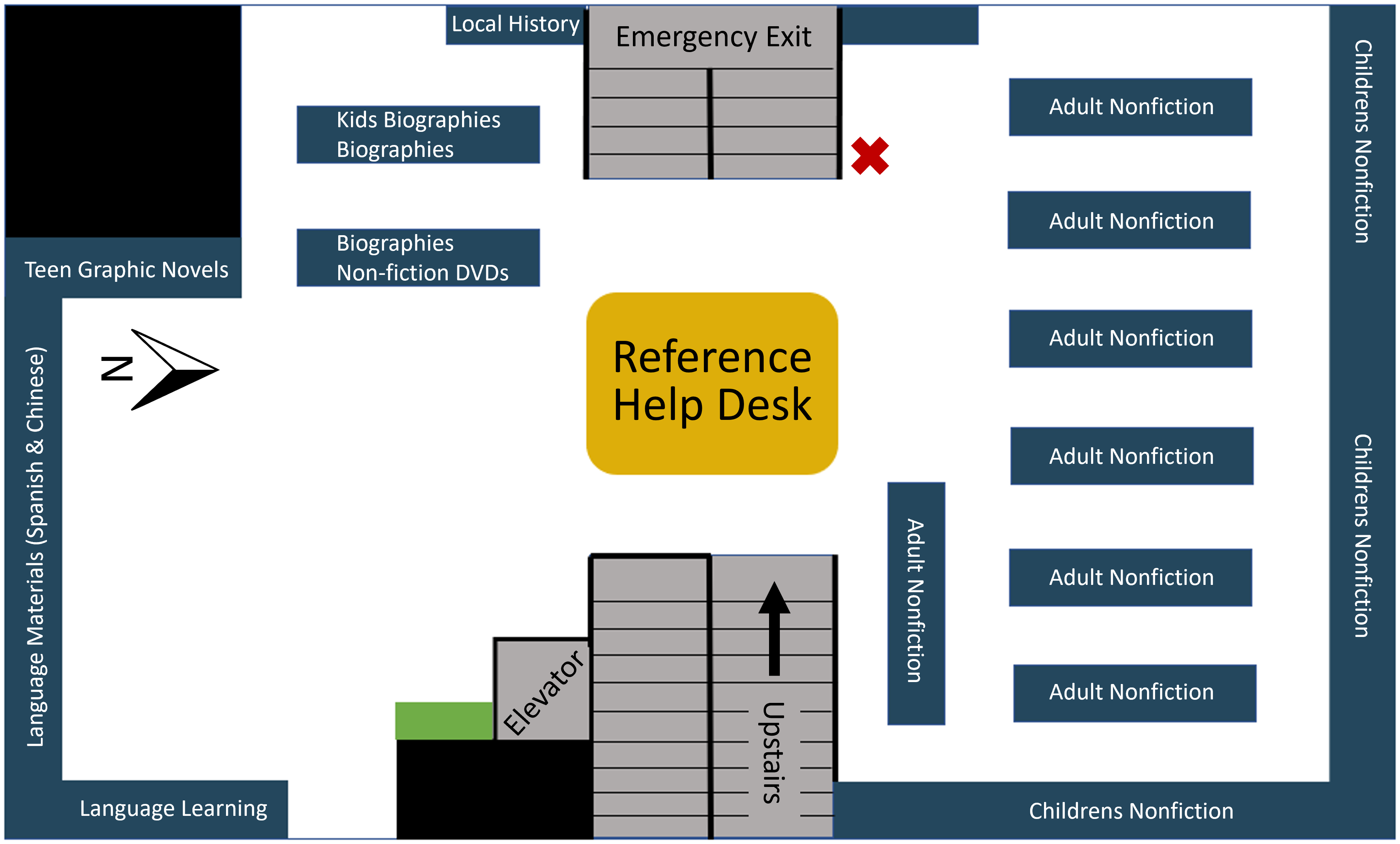
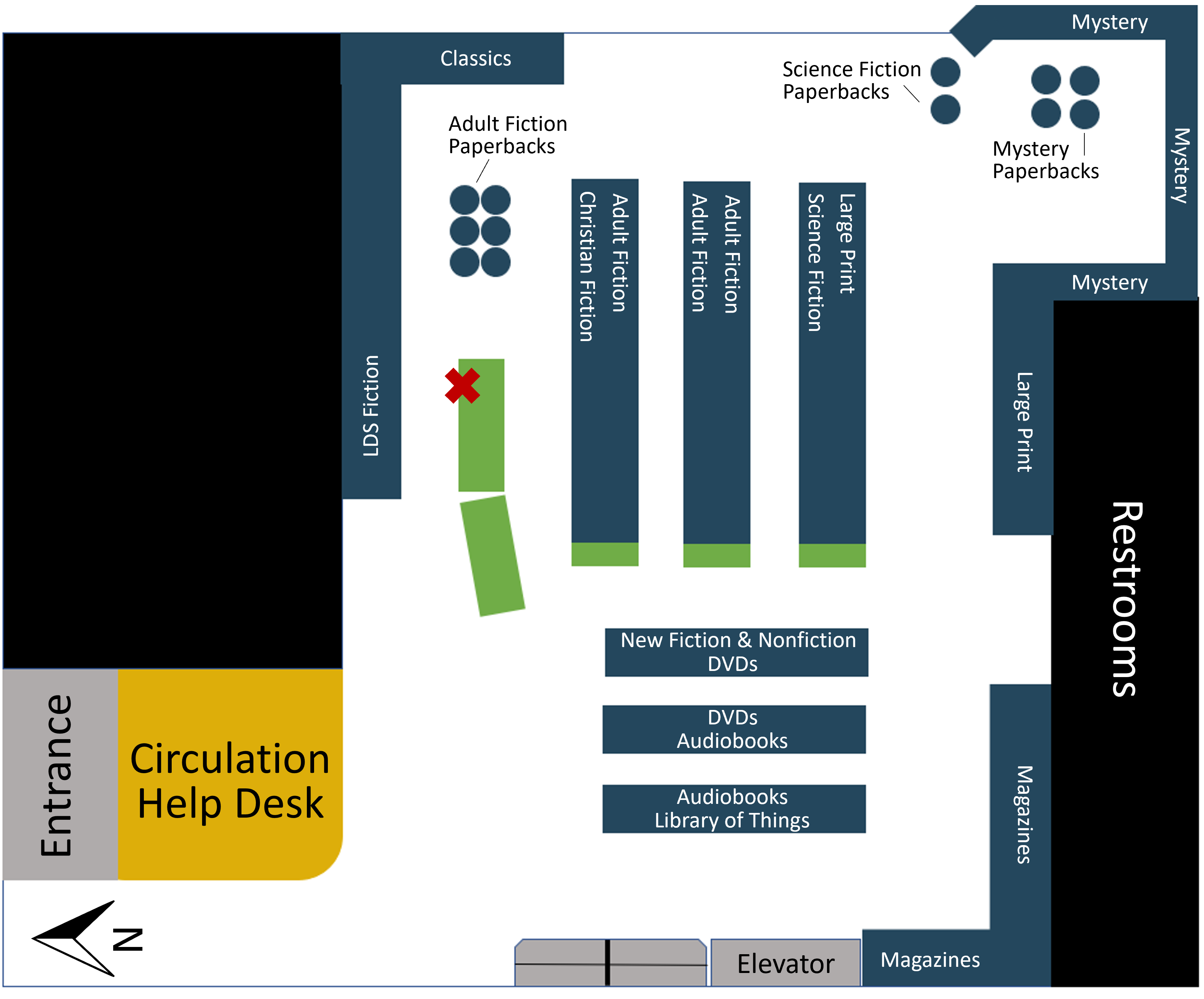
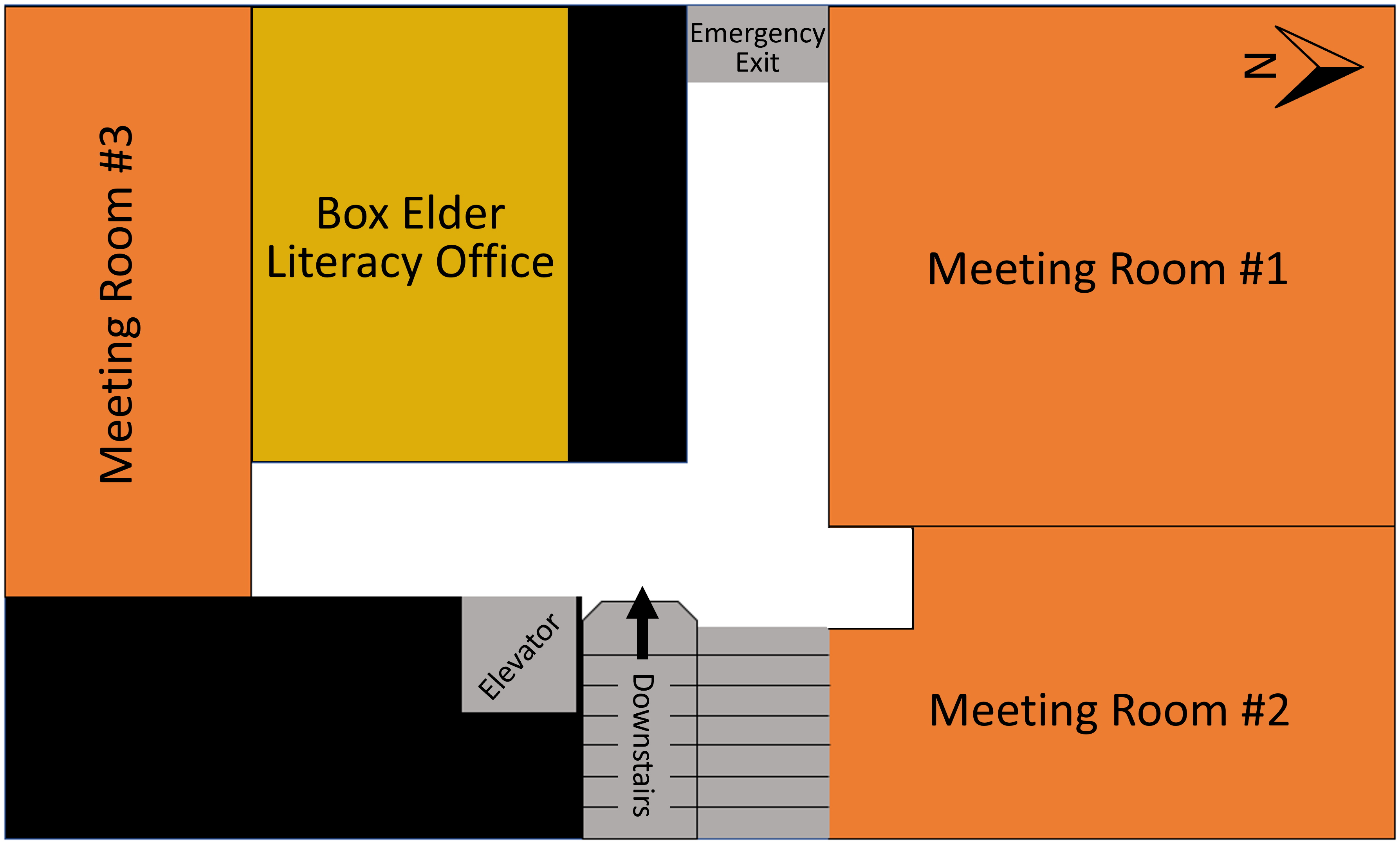
"Custom Style 3" makes the block or container background grey with square corners. Good for alternating row visibility.
(Change or add Custom Styles in Custom CSS)
"Custom Style 4" makes the block or container background grey with rounded corners. Good for blurb bubbles.
Set content blocks inside container blocks with modified spacing to keep bubbles from bleeding into each other.
(Change or add Custom Styles in Custom CSS)

To avoid downloading tons of book cover images to our website's media folder, you can pull images from our Enterprise catalog using HTML code instead. The book doesn't have to be in our library's catalog for this link pattern to work. For examples of this linking in action, view the code on the "P/K Past Titles" page.